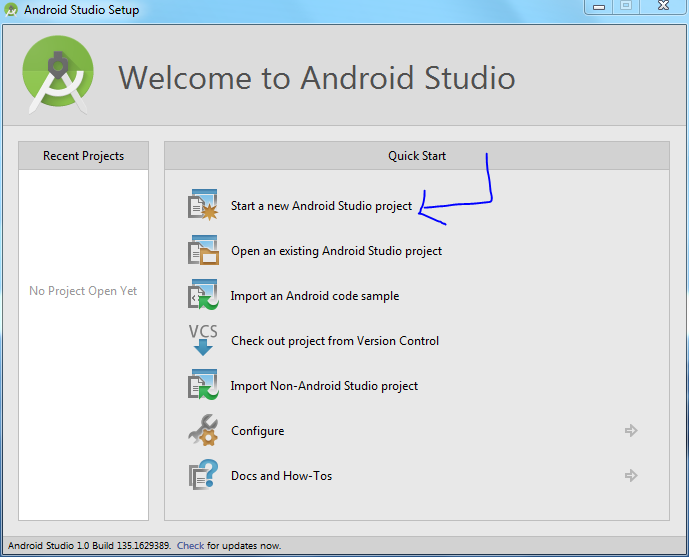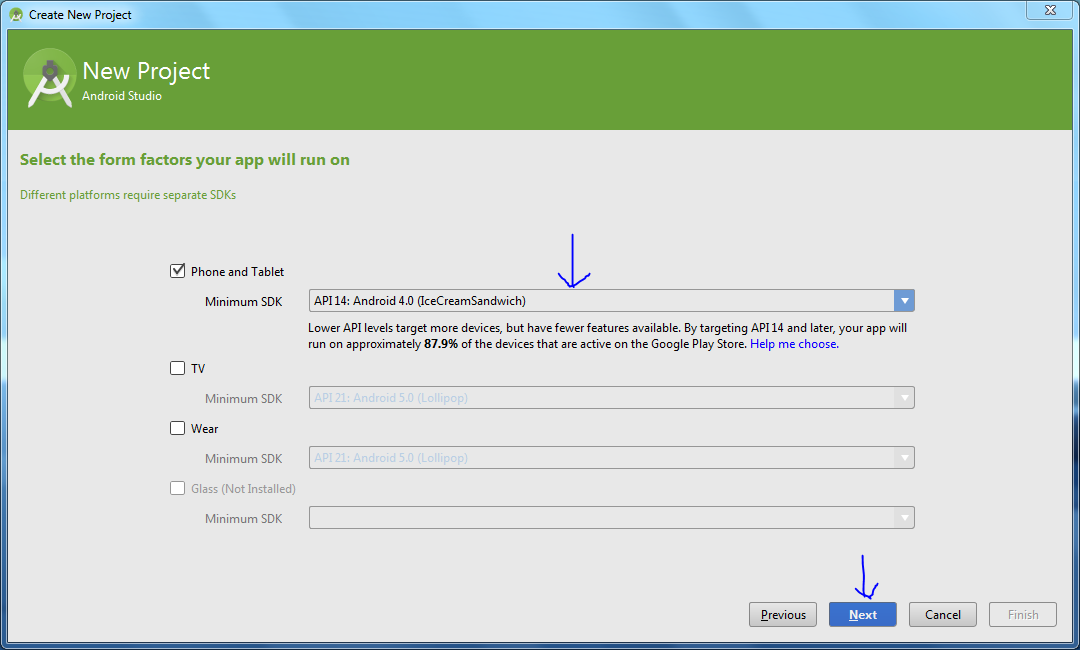Here are the first 3 parts
About Andorid Tutorils : https://www.youtube.com/watch?v=Be5_MLB9rV4
Introduction to Android Part - 1 : https://www.youtube.com/watch?v=Am3fZ5YkTMo
Introduction to Android Part - 2 : https://www.youtube.com/watch?v=puAP7CEtjM0
Adroid Studio Installation Setup : https://www.youtube.com/watch?v=L3s_3T9z1k4
About Andorid Tutorils : https://www.youtube.com/watch?v=Be5_MLB9rV4
Introduction to Android Part - 1 : https://www.youtube.com/watch?v=Am3fZ5YkTMo
Introduction to Android Part - 2 : https://www.youtube.com/watch?v=puAP7CEtjM0
Adroid Studio Installation Setup : https://www.youtube.com/watch?v=L3s_3T9z1k4